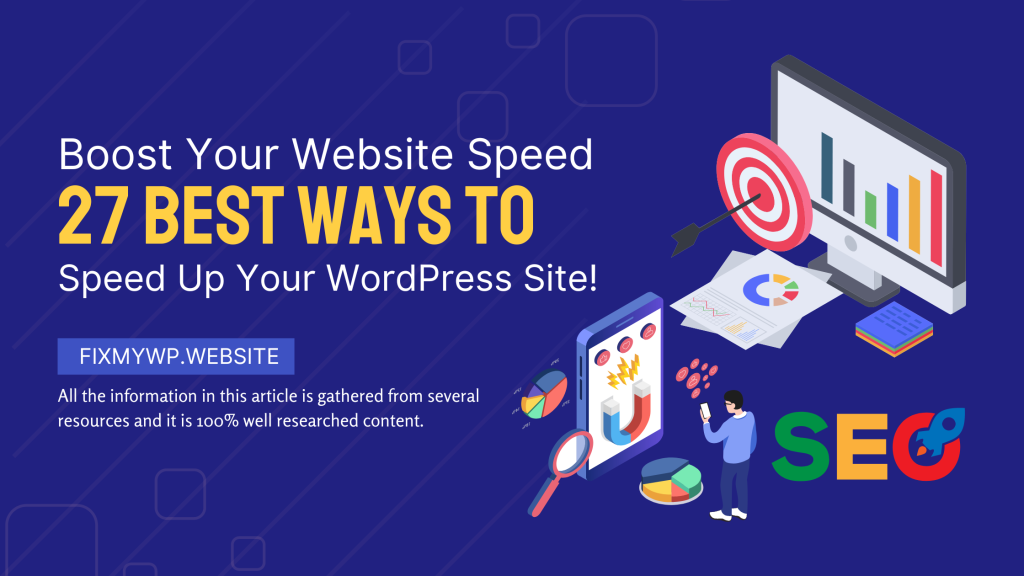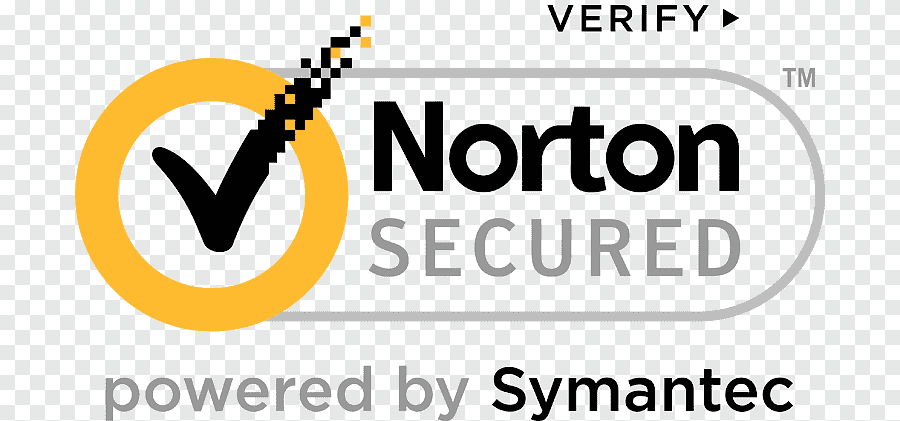In today’s digital era, where attention spans are shorter than ever, a slow-loading website can quickly turn away visitors and hinder your online success. Website speed is not just a luxury; it’s a necessity. When visitors encounter a slow website, frustration sets in, leading to higher bounce rates and diminished conversions. On the other hand, a fast and optimized website provides a seamless browsing experience, engages users, and increases the likelihood of achieving your goals, whether it’s generating leads, selling products, or sharing valuable content.
By the end of this guide, you will have a solid understanding of how to assess your website’s current speed, identify areas for improvement, and implement effective speed optimization techniques. Get ready to unlock the full potential to speed up your WordPress website and provide an exceptional user experience that keeps your visitors engaged, drives more conversions, and helps you achieve your online goals. Let’s dive in!
Table of Contents
Understanding the Importance of Website Speed
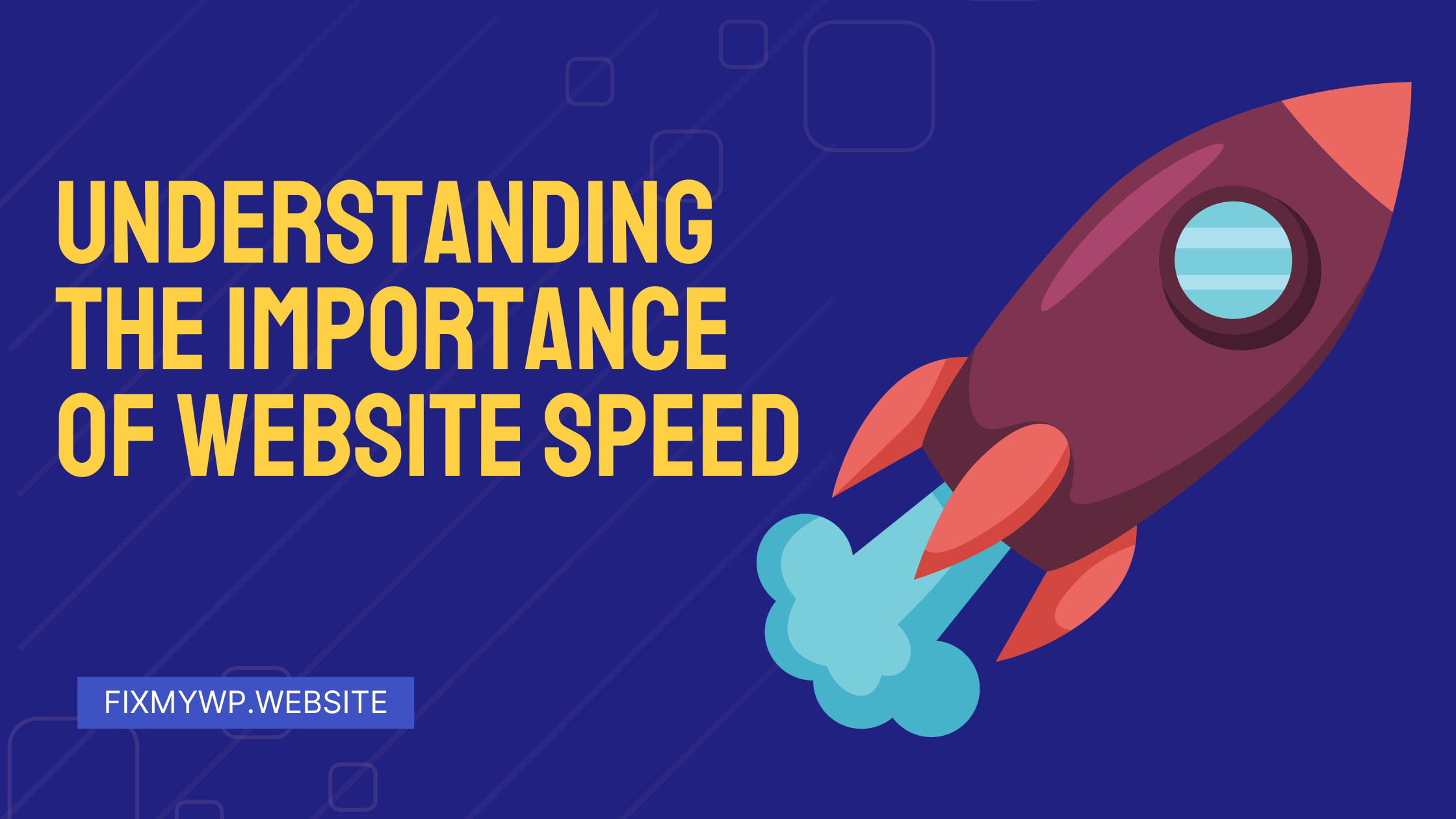
A. The correlation between website speed and user experience.
When it comes to user experience, website speed is paramount. Today’s internet users are accustomed to instant access to information and have little patience for slow-loading websites. Studies have consistently shown that as website loading times increase, user satisfaction decreases significantly. A delay of just a few seconds can lead to frustration and abandonment of the site.
A fast-loading website, on the other hand, creates a positive user experience. It ensures that visitors can quickly access the information, products, or services they seek. When users have a seamless and efficient browsing experience, they are more likely to stay on your website, explore its content, and engage with your offerings. This can lead to increased time on site, more page views, and a higher likelihood of conversions.
B. The impact of slow loading times on bounce rates and conversions.
Slow-loading websites have a direct impact on bounce rates, which is the percentage of visitors who leave a website after viewing only one page. Research has consistently shown that as page load time increases, bounce rates also increase. When visitors encounter a slow-loading page, they are more likely to abandon it and look for faster alternatives.
High bounce rates can have a detrimental effect on your website’s performance. They not only indicate a poor user experience but can also negatively impact your conversions. If visitors are leaving your site before taking the desired action, such as making a purchase, signing up for a newsletter, or filling out a form, it directly affects your bottom line.
By optimizing your website’s speed, you can significantly reduce bounce rates and increase the chances of conversions. When visitors experience fast-loading pages, they are more likely to engage with your content, explore your offerings, and complete desired actions.
C. The influence of website speed on search engine rankings.
Search engines, such as Google, consider website speed as one of the ranking factors in their algorithms. They understand the importance of delivering high-quality search results to their users, which includes providing websites that offer a fast and seamless browsing experience.
Google has explicitly stated that website speed is a ranking factor, and they have introduced tools like Google PageSpeed Insights to help website owners identify areas for improvement. Websites that load quickly are more likely to receive favorable rankings in search engine results, while slow-loading websites may be penalized with lower rankings.
By optimizing your website’s speed, you not only enhance the user experience but also improve your chances of appearing higher in search engine results. This can lead to increased organic traffic, more visibility for your website, and ultimately, more opportunities to reach and engage with your target audience.
Understanding the critical connection between website speed, user experience, conversions, and search engine rankings highlights the importance of prioritizing speed optimization for your WordPress website. By implementing the strategies and techniques discussed in this guide, you’ll be on your way to delivering a lightning-fast and user-friendly website that excels in both user satisfaction and search engine performance.
Assessing Your Current Website Speed
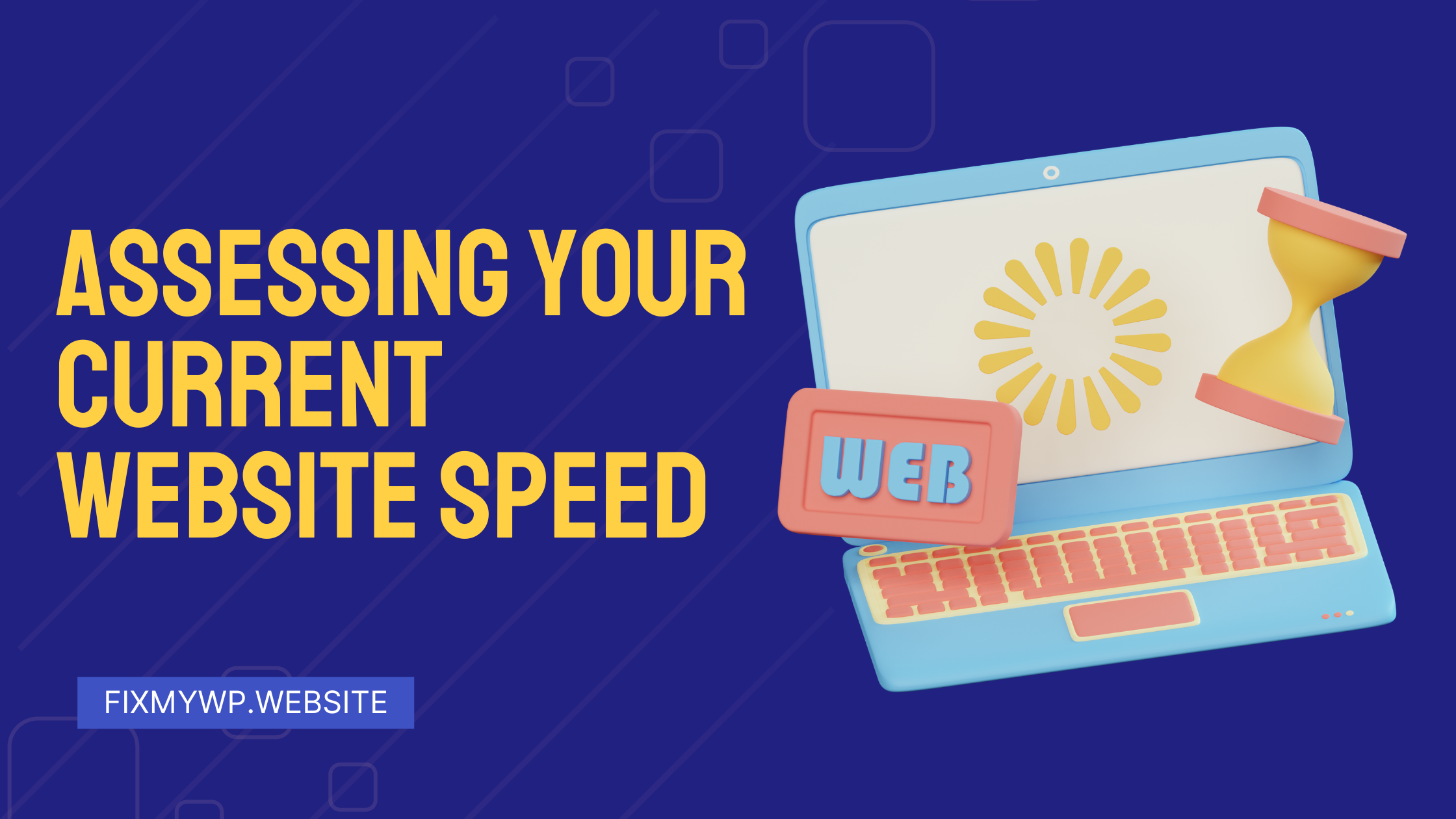
A. Analyzing your website’s current performance using speed testing tools.
To begin the process of optimizing your website’s speed, it’s crucial to assess its current performance. This can be done by utilizing various speed testing tools available online. These tools provide valuable insights into your website’s loading times, performance metrics, and areas that require improvement.
Tools such as Google PageSpeed Insights, GTmetrix, Pingdom, and WebPageTest are commonly used to evaluate website speed. They analyze your website’s structure, content, and server response times to generate detailed reports and recommendations.
B. Understanding the key metrics: TTFB (Time To First Byte), Page Load Time, and Speed Index.
When analyzing the results from speed testing tools, it’s essential to understand the key metrics that indicate your website’s performance.
- Time To First Byte (TTFB): TTFB measures the time it takes for the browser to receive the first byte of data from the server. It reflects the server’s responsiveness and indicates how quickly your website starts loading. A lower TTFB is desirable, as it means faster server response times.
- Page Load Time: Page Load Time refers to the total time it takes for your website to load completely. It includes the time required to load all resources, such as HTML, CSS, JavaScript, images, and other media. A shorter page load time signifies a faster-loading website.
- Speed Index: The Speed Index metric measures how quickly the content becomes visible and usable to visitors. It calculates how fast the above-the-fold content renders and appears on the screen. A lower Speed Index indicates faster visual loading and a better user experience.
C. Interpreting the results and identifying areas for improvement.
Once you have the results from the speed testing tools, it’s essential to interpret the data and identify areas for improvement. Look for any performance bottlenecks and potential issues that are slowing down your website.
Common areas that may require attention include:
- Large image sizes: Images are often the main culprits behind slow-loading websites. Optimize images by compressing them without compromising quality. Use image formats suitable for the web, such as JPEG or PNG, and consider lazy loading techniques to defer the loading of offscreen images.
- Excessive plugins and scripts: Evaluate the plugins and scripts used on your website. Unnecessary or poorly coded plugins can significantly impact loading times. Disable or remove any plugins that are not essential and consider combining or minifying JavaScript and CSS files to reduce the number of requests.
- Caching and server-side optimizations: Implement caching mechanisms like browser caching and server-level caching to reduce the load on your server and improve page load times. Explore options for server-side optimizations, such as enabling gzip compression or using a caching plugin specifically designed for WordPress.
- Server response times: Analyze the TTFB metric to identify any server-related issues. Slow server response times can be due to factors like inadequate server resources, inefficient database queries, or geographical distance between the server and users. Consider upgrading your hosting plan or consulting with your hosting provider to optimize server configurations.
By thoroughly analyzing the speed testing results and pinpointing areas for improvement, you can lay the foundation for effective speed optimization. In the following sections of this guide, we will explore specific techniques and strategies to address these areas and enhance your website’s overall speed and performance.
Optimizing WordPress Themes and Plugins
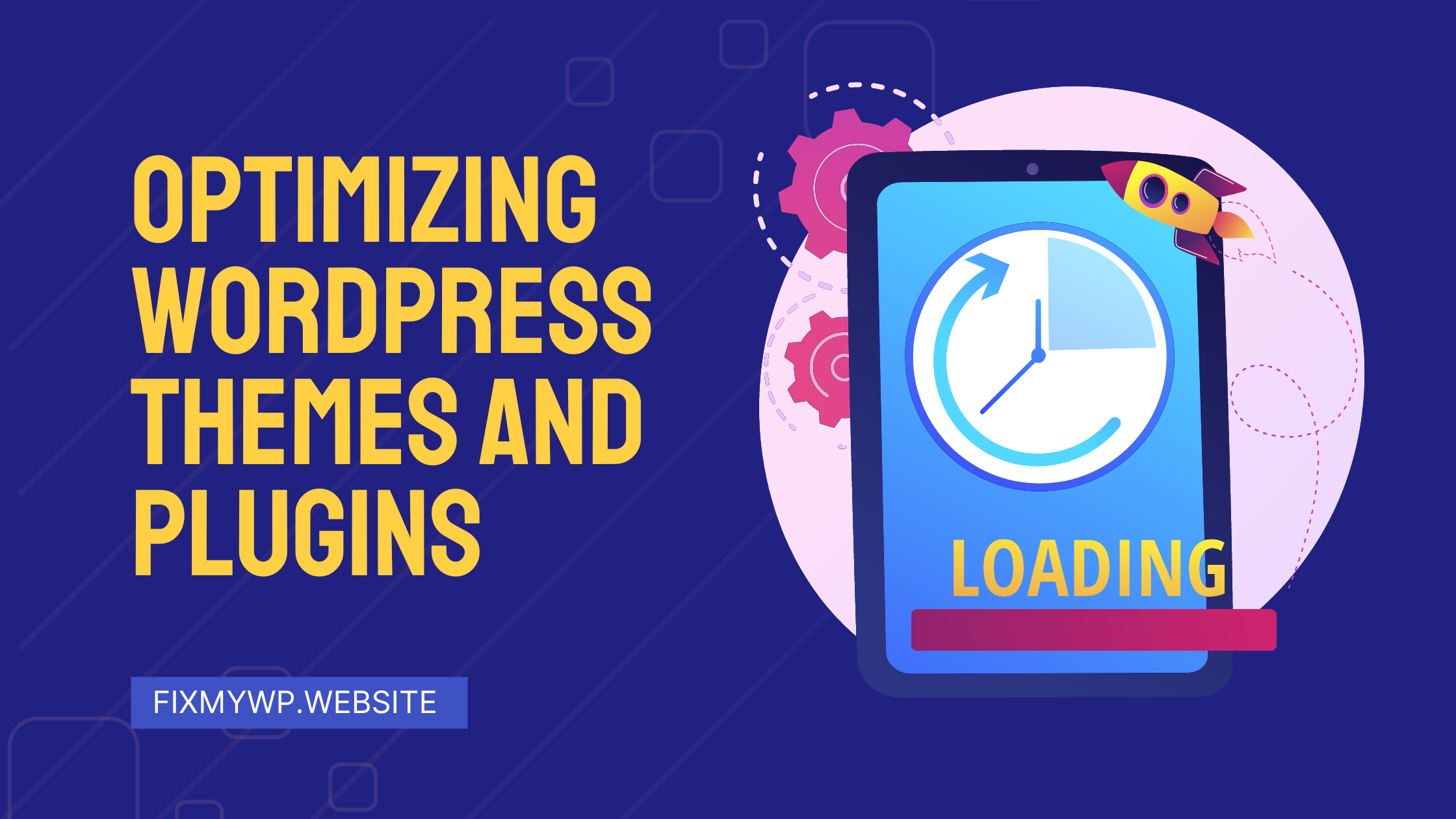
A. Choosing lightweight and optimized themes.
The choice of a WordPress theme plays a significant role in your website’s speed and performance. When selecting a theme, opt for lightweight and optimized options that prioritize speed and efficiency. Look for themes that are specifically designed for performance, as they are built with clean code, minimal CSS and JavaScript files, and optimized design elements.
Avoid themes that come with excessive features, unnecessary animations, or bloated code, as these can slow down your website. Instead, prioritize simplicity and functionality. Consider using frameworks like GeneratePress, Astra, or OceanWP, which are lightweight and highly customizable.
B. Evaluating and optimizing plugins for performance.
Plugins can enhance the functionality of your WordPress website, but they can also introduce performance issues if not chosen and optimized carefully. Evaluate your existing plugins and determine if they are truly necessary for your website’s functionality. Remove any plugins that are no longer in use or provide limited value.
For the essential plugins, ensure that they are optimized for performance. Look for plugins that are regularly updated, have good user reviews, and are known for their efficiency. Avoid plugins that are known to be resource-intensive or have a negative impact on loading times.
Additionally, keep the number of plugins to a minimum. Each plugin adds additional code and can increase the number of HTTP requests, potentially slowing down your website. Regularly review your plugin list and disable or delete any plugins that are not essential.
C. Eliminating unnecessary bloat and streamlining your website’s code.
Unoptimized code and unnecessary bloat can significantly affect your website’s speed. It’s essential to streamline your website’s code by removing any unnecessary elements, reducing the number of HTTP requests, and minifying CSS and JavaScript files.
Consider the following optimization techniques:
- Remove unused code: Review your theme’s code and remove any unused CSS or JavaScript files. Unused code adds unnecessary weight to your website and increases loading times.
- Minify CSS and JavaScript: Minification involves removing unnecessary characters and whitespace from CSS and JavaScript files. This reduces file sizes and improves loading times. Use plugins like Autoptimize (Free) or WP Rocket (Paid) to automate the minification process.
- Use asynchronous loading: Load JavaScript files asynchronously to prevent them from blocking the rendering of your web pages. This allows other elements to load concurrently, enhancing the perceived speed of your website.
- Enable browser caching: Implement browser caching to store static files on visitors’ browsers, reducing the need to download them repeatedly. This improves subsequent page load times for returning visitors.
By carefully evaluating your theme and plugins, choosing lightweight options, and streamlining your website’s code, you can significantly improve your WordPress website’s speed and performance. In the next sections, we will explore additional optimization techniques and strategies to further enhance your website’s speed.
Optimizing Images for Faster Loading
A. Image optimization techniques.
Images are a crucial part of any website, but they can also be a major factor in slowing down its loading speed. Image optimization techniques aim to reduce the file size of images without sacrificing quality, allowing them to load faster and improve overall website performance.
By implementing image optimization strategies, you can strike a balance between visual appeal and loading speed, ensuring that your website delivers an engaging user experience without compromising performance.
B. Compressing and resizing images without compromising quality.
One of the key aspects of image optimization is compressing and resizing images to reduce their file size. There are several methods you can employ:
- Image compression: Use image compression tools or plugins to reduce the file size of your images. Compression algorithms strip out unnecessary data from the image file, resulting in a smaller file size. Tools like TinyPNG (Free), ShortPixel (Paid), or plugins like Smush (Free & Paid both available) can automatically compress images upon upload.
- Choose the right file format: Selecting the appropriate file format can also contribute to image optimization. Generally, JPEG is suitable for photographs, while PNG is better for graphics and images with transparency. Use WebP format for browsers that support it, as it offers even better compression and quality. To convert your images automatically to WebP you can use WebP Express (Free) plugin.
- Resize images: Scale down images to the appropriate dimensions for display on your website. Avoid uploading large images and relying on CSS to resize them. Instead, use image editing software or online tools to resize images to their intended display size. This reduces the file size and prevents unnecessary bandwidth usage.
By compressing and resizing images, you can significantly reduce their file size and improve loading times without compromising the visual quality of your website.
C. Utilizing lazy loading to defer offscreen images.
Lazy loading is a technique that defers the loading of offscreen images until they are needed, conserving bandwidth and reducing the initial page load time. With lazy loading, only the images that are visible in the user’s viewport are loaded initially, and as the user scrolls, additional images are loaded dynamically.
Implementing lazy loading can be done using plugins like A3 Lazy Load (Free) or by utilizing JavaScript libraries such as Intersection Observer API or LazyLoad. These tools automatically detect images within the viewport and load them as needed, reducing the initial load time and improving overall website performance.
By incorporating lazy loading into your website, you can prioritize the loading of visible content, ensuring a faster and smoother browsing experience for your visitors.
Optimizing images is a crucial step in improving your website’s speed and performance. By compressing and resizing images and implementing lazy loading, you can significantly reduce file sizes and enhance loading times, resulting in a more engaging user experience. In the next sections, we will explore additional speed optimization techniques to further boost your WordPress website’s performance.
Caching for Improved Performance
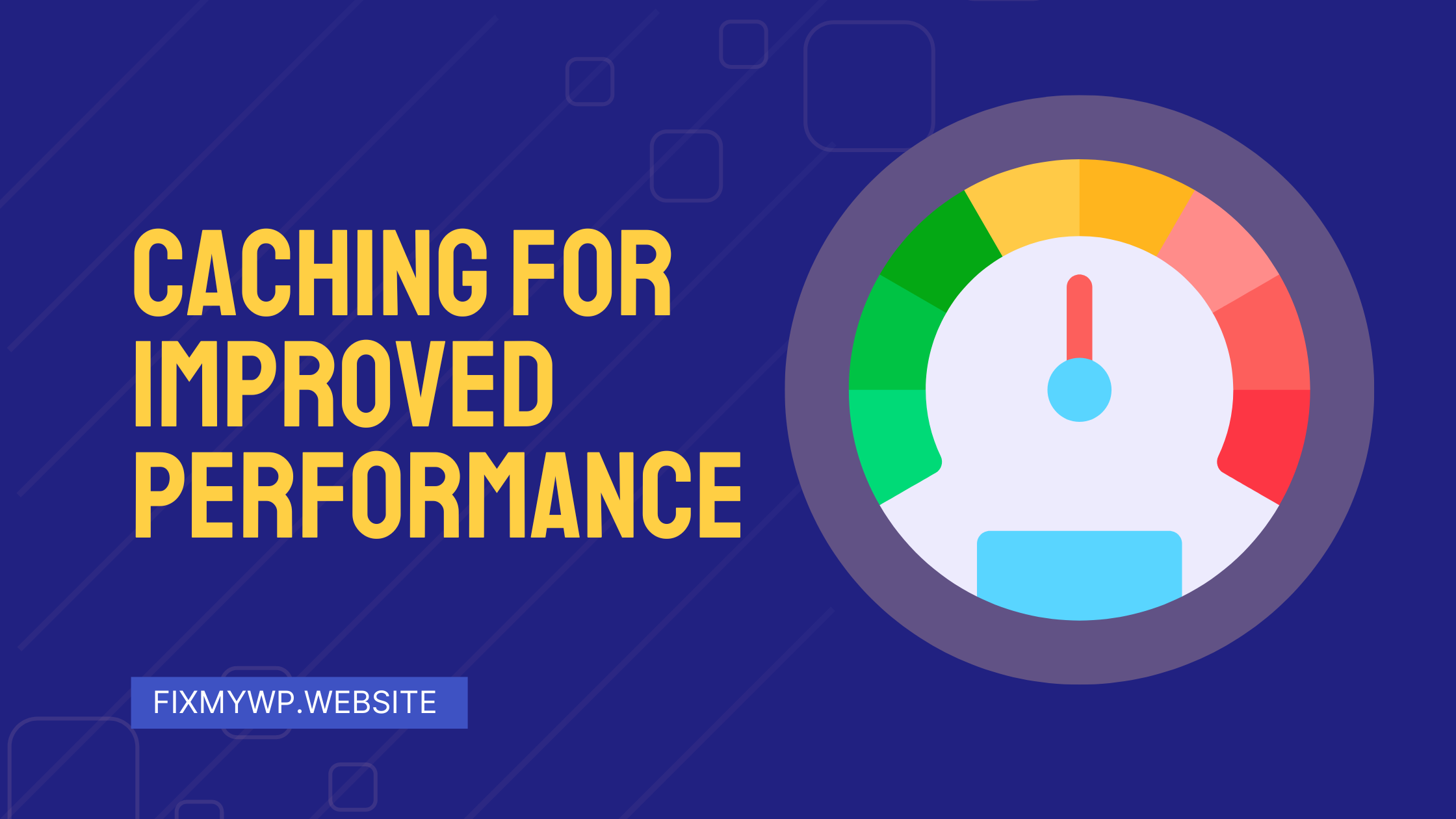
A. Caching and its benefits.
Caching is a technique used to store static versions of web pages, reducing the need for repetitive generation of content on each user request. By caching your WordPress website, you can significantly improve its performance, reduce server load, and enhance the overall user experience.
When a user visits a website, the cached version of the page is served, eliminating the need for the server to generate the page from scratch. This results in faster page load times and reduces the strain on the server resources. Caching is particularly effective for websites with dynamic content that doesn’t change frequently.
B. Installing and configuring a caching plugin.
To implement caching in WordPress, you can install and configure a caching plugin. There are several popular caching plugins available that simplify the process and provide various caching options:
- W3 Total Cache: This plugin offers comprehensive caching features, including page caching, database caching, and object caching. It also integrates with popular content delivery networks (CDNs) for further performance enhancements.
- WP Super Cache: Designed for ease of use, WP Super Cache generates static HTML files from your dynamic WordPress site. These static files are served to visitors, minimizing the processing required on each page load.
- WP Rocket: A premium caching plugin that combines caching, optimization, and other performance enhancements in one package. WP Rocket offers a user-friendly interface and can be quickly configured for optimal caching settings.
To take advantage of caching in WordPress, you can install and configure a caching plugin that suits your needs. Here are the steps to follow:
- Plugin installation: Log in to your WordPress dashboard and navigate to the “Plugins” section. Click on “Add New” and search for your chosen caching plugin, such as “W3 Total Cache,” “WP Super Cache,” or “WP Rocket.” Once you find the plugin, click on “Install Now” and then “Activate” to activate the plugin on your website.
- Basic settings: After activating the caching plugin, you’ll typically find a new menu option related to the plugin in your WordPress dashboard. Click on this menu option to access the plugin’s settings. Look for basic settings that are usually highlighted, such as “Enable Caching” or “Turn On Caching.” Enable these settings to activate caching for your website.
- Page caching: Most caching plugins offer page caching as a key feature. Enable page caching, as it generates static HTML versions of your web pages, which can be served more quickly to visitors. Depending on the plugin, you may have options to enable page caching for all pages or specific types of content.
- Minification: Minification is the process of removing unnecessary characters from your HTML, CSS, and JavaScript files, such as comments, whitespace, and line breaks. Look for minification settings in the caching plugin and enable them. This step helps reduce file sizes and improve loading times.
- Browser caching: Configuring browser caching instructs visitors’ browsers to store certain files locally, allowing them to be loaded from the browser’s cache on subsequent visits. Check if your caching plugin has options to set expiration dates for different file types, such as CSS, JavaScript, and images. Set appropriate expiration dates to ensure the files are cached and served efficiently.
- Advanced settings: Explore the advanced settings of the caching plugin to fine-tune its behavior according to your website’s requirements. These settings may include options for database caching, object caching, or integration with content delivery networks (CDNs). Adjust these settings based on your needs and the specific features provided by the caching plugin.
- Testing and optimization: After configuring the caching plugin, it’s crucial to thoroughly test your website to ensure that caching is functioning correctly. Visit different pages of your website and verify that the cached versions are being served. Monitor your website’s performance using speed testing tools to measure the improvements in loading times.
- Regular maintenance: Caching plugins may require occasional updates or adjustments. Stay up to date with the plugin’s latest version and ensure that its settings align with any changes made to your website or plugins. Regularly check your website’s performance and make any necessary tweaks to optimize caching and maintain optimal speed.
After installing and activating a caching plugin, configure its settings according to your website’s specific requirements. Typically, enabling page caching and minification options are recommended for improved performance.
C. Utilizing browser caching and server-side caching techniques.
In addition to caching plugins, you can leverage browser caching and server-side caching techniques to further enhance your website’s speed and performance.
- Browser caching: By enabling browser caching, you instruct visitors’ browsers to store static files, such as CSS, JavaScript, and image files, locally. This allows subsequent visits to your website to load these files from the browser’s cache instead of downloading them again. You can implement browser caching by adding cache-control headers or using caching directives in your server configuration or .htaccess file.
- Server-side caching: Server-side caching involves caching generated HTML pages or database queries on the server. This reduces the processing time required for subsequent requests, resulting in faster page loads. Server-side caching can be implemented using various techniques, such as opcode caching (e.g., PHP opcode caching with OPcache), object caching (e.g., Redis or Memcached), or full-page caching (e.g., Varnish).
By leveraging browser caching and server-side caching techniques, you can further optimize your website’s performance by reducing server load and minimizing the data transferred between the server and visitors’ browsers.
Implementing caching in your WordPress website is a powerful strategy to improve its speed and performance. By installing a caching plugin, configuring its settings, and utilizing browser caching and server-side caching techniques, you can deliver faster page load times and a seamless browsing experience for your visitors. In the subsequent sections, we will explore additional speed optimization techniques to maximize the performance of your WordPress website.
Database Optimization for Enhanced Speed
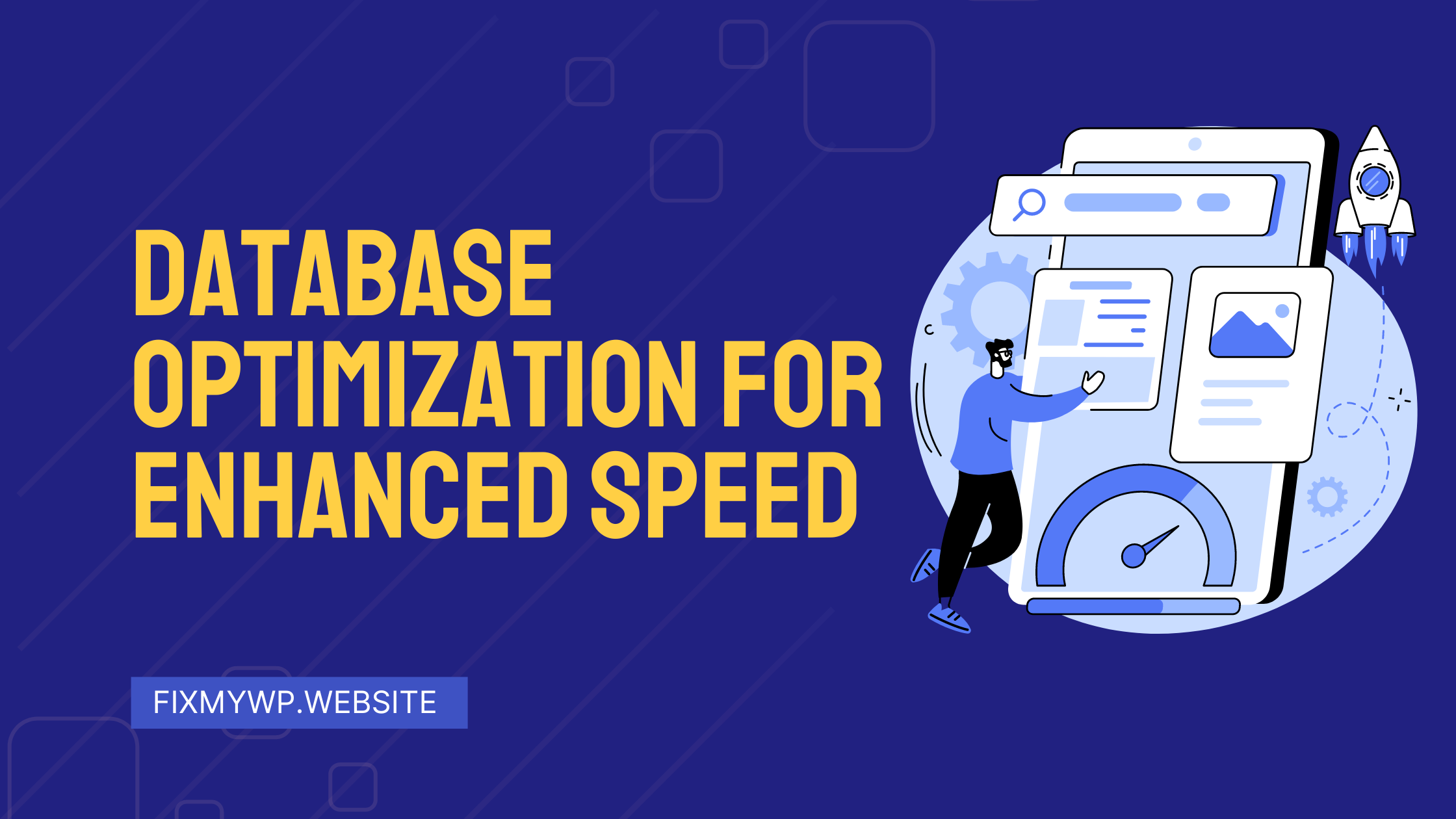
A. Understanding the Role of the WordPress Database
The WordPress database is a crucial component of your website, as it stores various types of data, including posts, pages, comments, settings, and plugin information. When users access your website, WordPress queries the database to retrieve the necessary information and display it on the frontend.
Optimizing your database can improve your website’s speed and overall performance. By understanding the role of the database, you can implement strategies to optimize its usage and streamline its operations.
B. Cleaning Up and Optimizing Your Database Tables
Over time, your WordPress database can accumulate unnecessary data, such as revisions, spam comments, trashed items, and unused plugin data. Cleaning up and optimizing your database tables helps reduce their size and improves query execution time.
To clean up your database, follow these steps:
- Backup your database: Before performing any database optimization tasks, it’s essential to create a backup of your database. This ensures that you have a copy of your data in case anything goes wrong during the optimization process.
- Remove unnecessary data: Use plugins like WP-Optimize (Free & Paid) or WP-Sweep (Free & Paid) to identify and remove unnecessary data from your database. These plugins can clean up post revisions, spam comments, transient options, and other unnecessary data that may be bloating your database.
- Optimize database tables: Optimization involves organizing and defragmenting your database tables to improve their performance. Most database optimization plugins, such as WP-Optimize, include an option to optimize your tables with a single click. This process reorganizes the table structure and frees up space, resulting in faster queries.
Regularly cleaning up and optimizing your database helps keep it lean and efficient, leading to improved website performance.
C. Implementing Effective Database Caching Strategies
Database caching can further enhance your website’s speed by reducing the need for repeated database queries. By caching the results of commonly executed database queries, you can minimize the time it takes to retrieve data from the database, resulting in faster page loads.
There are two primary types of database caching:
- Object caching: Object caching involves caching the results of complex database queries or expensive computations. By storing the results in memory, subsequent requests for the same data can be served directly from the cache, eliminating the need to query the database again. Plugins like Redis Object Cache or Memcached can help implement object caching in WordPress.
- Query caching: Query caching stores the results of specific database queries, such as frequently executed queries for retrieving recent posts or popular content. By caching these results, subsequent requests for the same queries can be served from the cache, reducing the database load. Some caching plugins, like W3 Total Cache, offer query caching as a feature.
Redis Vs. Memcache
Redis and Memcached are both popular caching systems used to improve the performance of websites by caching data in memory. Here’s a comparison of Redis and Memcached, as well as instructions on how to activate them from the hosting side.
Redis
Redis is an open-source in-memory data structure store that can be used as a caching solution. It not only supports caching but also provides additional data structures and functionalities, making it a versatile option. Redis is known for its speed, scalability, and advanced features like pub/sub messaging, data persistence, and support for complex data types.
Memcached
Memcached is a distributed memory caching system designed to alleviate database load by caching frequently accessed data in RAM. It is a simple and efficient caching solution that primarily focuses on key-value storage and retrieval. Memcached is known for its high performance and seamless integration with various programming languages and platforms.
When it comes to choosing between Redis and Memcached, it depends on your specific requirements and the features you need. Redis is more feature-rich and can be used for caching as well as other advanced data operations. Memcached, on the other hand, is more focused on key-value caching and is known for its simplicity and speed.
To activate Redis or Memcached from the hosting side, follow these general steps:
- Check hosting support: Confirm that your hosting provider supports Redis or Memcached. Not all hosting providers offer these caching systems by default, so you may need to choose a hosting plan that includes them or upgrade your existing plan.
- Install necessary software: If Redis or Memcached is not pre-installed on your server, you may need to install the required software. Depending on your hosting environment, you might have access to tools like cPanel or SSH to install the necessary packages. Alternatively, you can contact your hosting provider’s support team for assistance with the installation process.
- Configure caching system: Once Redis or Memcached is installed, you’ll need to configure it for your website. This typically involves specifying the caching system’s settings and connecting it to your WordPress installation. Configuration details may vary depending on your hosting environment and the specific caching system you’re using. Consult your hosting provider’s documentation or support team for instructions on configuring Redis or Memcached.
- Activate caching in WordPress: After the caching system is properly configured, you’ll need to activate it within your WordPress website. This can typically be done through a caching plugin or by modifying your WordPress configuration files. Install a caching plugin like Redis Object Cache or Memcached Object Cache, and follow the plugin’s instructions to connect it to your caching system.
Activating Redis or Memcached from the hosting side may require technical expertise or assistance from your hosting provider. If you’re unfamiliar with server management or unsure about the process, it’s recommended to consult with your hosting provider’s support team for guidance on enabling Redis or Memcached for your website.
Remember, the availability and activation process of Redis or Memcached can vary depending on your hosting provider, so it’s best to refer to their specific instructions or seek their support to ensure a smooth implementation.
Implementing effective database caching strategies, such as object caching and query caching, can significantly reduce the database load and improve your website’s speed.
By understanding the role of the WordPress database, cleaning up and optimizing your database tables, and implementing effective database caching strategies, you can enhance your website’s performance and ensure smooth and efficient data retrieval. In the upcoming sections, we will explore additional speed optimization techniques to maximize the speed of your WordPress website.
Minifying CSS and JavaScript Files
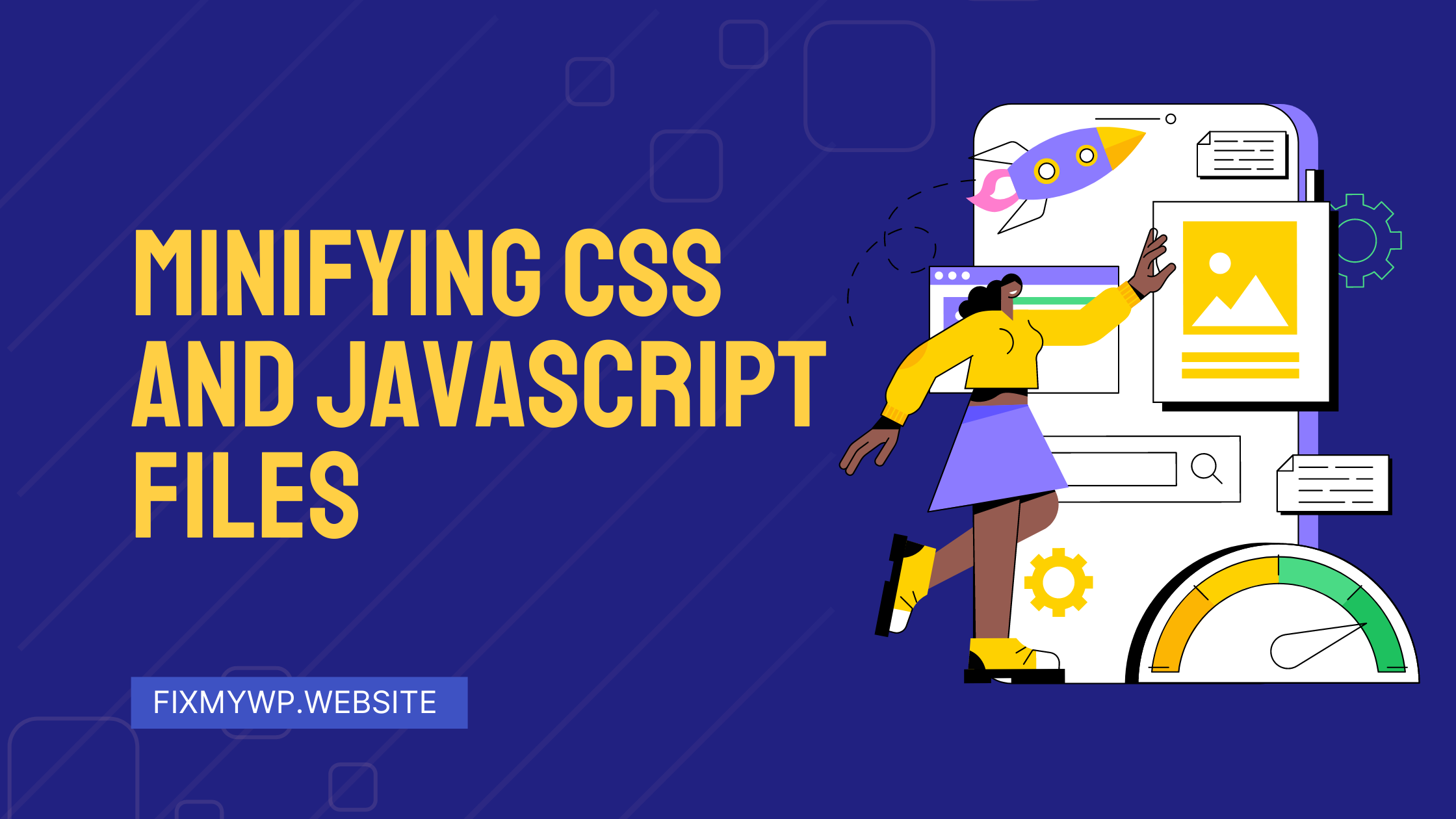
A. The Significance of Minification in Reducing File Sizes
Minification plays a crucial role in optimizing the performance of your WordPress website by reducing the sizes of CSS and JavaScript files. During the development process, these files can contain unnecessary characters such as whitespace, comments, and line breaks. Minification removes these extraneous elements, resulting in smaller file sizes.
By minimizing the file sizes, you can achieve faster file transfer times, which in turn leads to improved page load speeds. Additionally, smaller file sizes contribute to reduced bandwidth usage and lower server load, benefiting both your website’s performance and the user experience.
B. Techniques to Minify CSS and JavaScript Files
There are several techniques you can employ to minify CSS and JavaScript files effectively:
- Manual minification: You can manually minify CSS and JavaScript files by removing unnecessary characters and formatting. This involves eliminating whitespace, comments, and line breaks. However, manual minification can be time-consuming, especially if you have multiple files or complex codebases.
- Online minification tools: Various online tools are available that can automatically minify your CSS and JavaScript files. These tools typically require you to upload your files, and they will process and return the minified versions. Examples include CSS Minifier (https://cssminifier.com/) and JSCompress (https://jscompress.com/).
- Minification plugins: WordPress offers several plugins that can automatically minify CSS and JavaScript files. These plugins handle the minification process for you, eliminating the need for manual intervention. Popular options include Autoptimize, W3 Total Cache, and Fast Velocity Minify. Install and configure the plugin of your choice, and it will handle the minification process for you.
Regardless of the technique you choose, ensure that you test your website thoroughly after minifying the files. Sometimes, minification can cause issues if it removes essential elements or conflicts with other code. Testing will help you identify and resolve any issues that may arise.
C. Implementing a Content Delivery Network (CDN) for Optimized File Delivery
In addition to minifying your CSS and JavaScript files, implementing a Content Delivery Network (CDN) can further optimize the delivery of these files to your website visitors. A CDN is a network of servers distributed across various locations globally. When a user accesses your website, the CDN serves the files from the server nearest to their location, reducing the distance and improving the overall loading speed.
To implement a CDN for optimized file delivery, follow these steps:
- Choose a CDN provider: There are several CDN providers available, such as Cloudflare, MaxCDN (Paid), and KeyCDN (Paid). Compare their features, pricing, and performance to determine which one suits your needs best.
- Sign up and set up your account: Once you’ve selected a CDN provider, sign up for an account and follow their instructions to set up your CDN service. This usually involves configuring DNS settings and integrating your website with the CDN.
- Enable CDN integration in your caching plugin: If you’re using a caching plugin, ensure that it supports CDN integration. Most caching plugins offer options to enable CDN integration within their settings. Activate this feature and provide the necessary CDN-related information, such as your CDN URL or API key.
- Test and monitor: After setting up the CDN, thoroughly test your website to ensure that the CDN is serving your CSS and JavaScript files correctly. Monitor the performance of your website using tools like Google PageSpeed Insights or GTmetrix to measure the improvements in file delivery speed.
By minifying your CSS and JavaScript files and implementing a CDN, you can significantly enhance the loading speed of your WordPress website. These techniques work hand in hand to reduce file sizes and optimize the delivery of your website’s assets to users across the globe. With smaller file sizes, your website will load faster, providing a seamless and optimized user experience.
Moreover, implementing a CDN ensures that your files are delivered from servers located closer to your users, reducing latency and network congestion. This distributed approach allows for faster retrieval of assets, regardless of the geographical location of your visitors.
When configuring your CDN, it’s important to consider the caching settings for CSS and JavaScript files. Typically, the CDN will automatically cache these static assets, ensuring subsequent requests are served from the edge servers, further improving load times.
Regularly monitor the performance of your website after implementing a CDN to ensure optimal file delivery. Check for any potential issues or conflicts that may arise with the integration. Most CDN providers offer performance analytics and monitoring tools to help you track the impact of the CDN on your website’s speed.
Optimizing Web Hosting for Maximum Speed
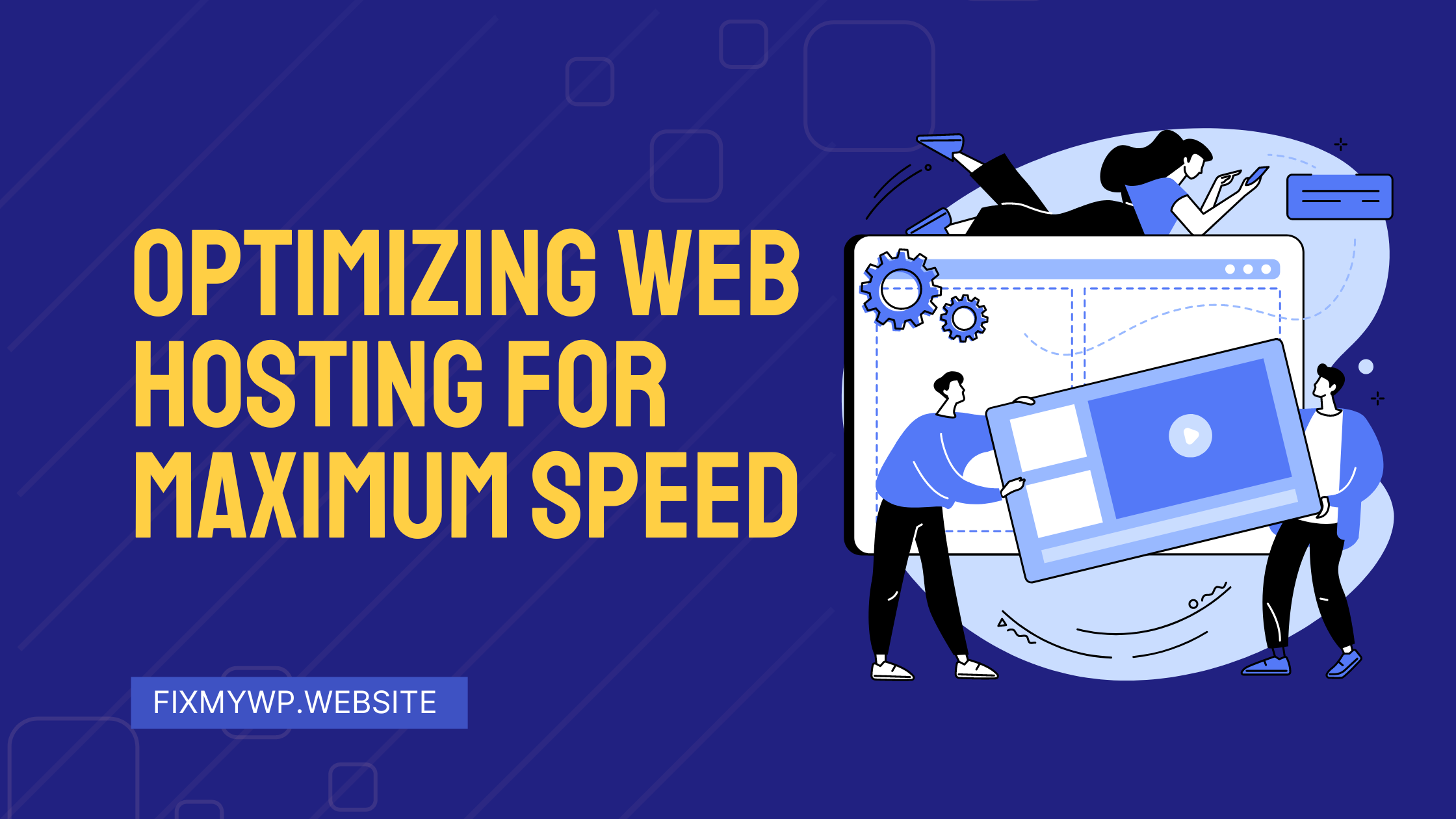
A. Evaluating Your Current Hosting Plan and Its Impact on Speed
The choice of web hosting plays a crucial role in the overall speed and performance of your WordPress website. Start by evaluating your current hosting plan and its impact on speed. Consider the following factors:
- Server resources: Assess the allocated resources such as CPU, RAM, and disk space. Inadequate resources can lead to slower website loading times, especially during peak traffic periods.
- Server location: The physical location of the server can affect the latency experienced by users. Choose a hosting provider with servers strategically located close to your target audience for faster data transfer.
- Uptime guarantee: Check the uptime guarantee provided by your hosting provider. Downtime can disrupt user access and negatively impact the speed and availability of your website.
- Bandwidth limitations: Review any bandwidth limitations imposed by your hosting plan. Insufficient bandwidth can result in slower loading times, particularly if your website receives high levels of traffic.
If your evaluation reveals shortcomings in any of these areas, it may be time to consider upgrading to a better hosting solution.
B. Upgrading to a Reliable and High-Performance Hosting Provider
To speed up your WordPress website and performance, consider upgrading to a reliable and high-performance hosting provider. Look for the following features:
- Solid-state drives (SSDs): Opt for hosting providers that utilize SSDs instead of traditional hard drives. SSDs offer significantly faster data access and retrieval times, contributing to improved website speed.
- Content delivery network (CDN) integration: Choose a hosting provider that offers seamless integration with a CDN. A CDN offloads static content to edge servers, reducing latency and improving loading times across the globe.
- Scalability: Ensure that your chosen hosting provider offers scalable hosting plans. Scalability allows you to accommodate increases in website traffic without sacrificing speed or performance.
- Server-level caching: Look for hosting providers that implement server-level caching mechanisms, such as Varnish or LiteSpeed Cache. Server-level caching can significantly enhance the speed of your website by storing and delivering cached content directly from the server.
C. Utilizing Specialized WordPress Hosting Solutions for Optimized Speed
Consider utilizing specialized WordPress hosting solutions specifically designed to speed up your website and performance. These hosting providers understand the unique requirements of WordPress and offer tailored solutions to enhance speed. Key features of specialized WordPress hosting solutions include:
- Managed caching: Managed WordPress hosting providers often include built-in caching mechanisms optimized for WordPress. These caching systems can greatly improve loading times without the need for additional plugins or configurations.
- Automatic updates: Specialized hosting providers typically handle WordPress core, theme, and plugin updates automatically. Regular updates ensure that your website remains secure, bug-free, and optimized for speed.
- Server-level optimizations: Hosting providers specializing in WordPress often implement server-level optimizations specifically for the platform. These optimizations include fine-tuning server configurations, using the latest PHP versions, and employing performance-enhancing technologies like HTTP/2 and Gzip compression.
- Expert WordPress support: Dedicated WordPress hosting providers usually offer knowledgeable support staff well-versed in WordPress-related issues. Their expertise can help troubleshoot speed-related problems and provide guidance on further optimizing your website.
There are several hosting providers that are well-known for their focus on WordPress speed and performance. Here is a list of some of the top hosting providers renowned for their WordPress hosting solutions:
- SiteGround: SiteGround is a popular hosting provider that offers managed WordPress hosting with exceptional speed and performance. They utilize SSD storage, advanced caching, and a global CDN to ensure fast loading times.
- Kinsta: Kinsta is a premium managed WordPress hosting provider that offers cutting-edge technology and optimized infrastructure for maximum speed. They utilize Google Cloud Platform, offer server-level caching, and provide automatic scalability to handle traffic spikes.
- WP Engine: WP Engine is a leading managed WordPress hosting provider known for its speed and reliability. They have a highly optimized platform, built-in caching, and a proprietary EverCache system to deliver exceptional performance.
- Bluehost: Bluehost is a popular hosting provider that offers various hosting plans, including specialized WordPress hosting. They provide a combination of speed and affordability, with features like SSD storage, caching solutions, and a content delivery network.
- DreamHost: DreamHost is a reliable hosting provider that offers optimized WordPress hosting solutions. Their platform includes SSD storage, caching, and a global CDN to ensure fast loading times and high performance.
- A2 Hosting: A2 Hosting is known for its emphasis on speed and performance. They offer turbo servers that provide up to 20 times faster page loads, along with caching solutions and global data centers.
- Flywheel: Flywheel is a managed WordPress hosting provider focused on delivering fast and reliable hosting for WordPress websites. They provide optimized server configurations, caching, and a user-friendly dashboard for easy management.
Remember to consider your specific requirements and budget when choosing a hosting provider. It’s also recommended to read reviews, compare features, and assess the level of support provided before making a decision.
By upgrading to a reliable and high-performance hosting provider or utilizing specialized WordPress hosting solutions, you can significantly boost the speed and performance of your WordPress website. Ensure that the hosting provider aligns with your website’s specific requirements, and consider factors such as server resources, server location, uptime guarantees, and bandwidth limitations to make an informed decision.
Remember to regularly monitor your website’s performance after migrating to a new hosting provider or specialized WordPress hosting to ensure that speed improvements have been achieved.
Performance Monitoring and Ongoing Maintenance
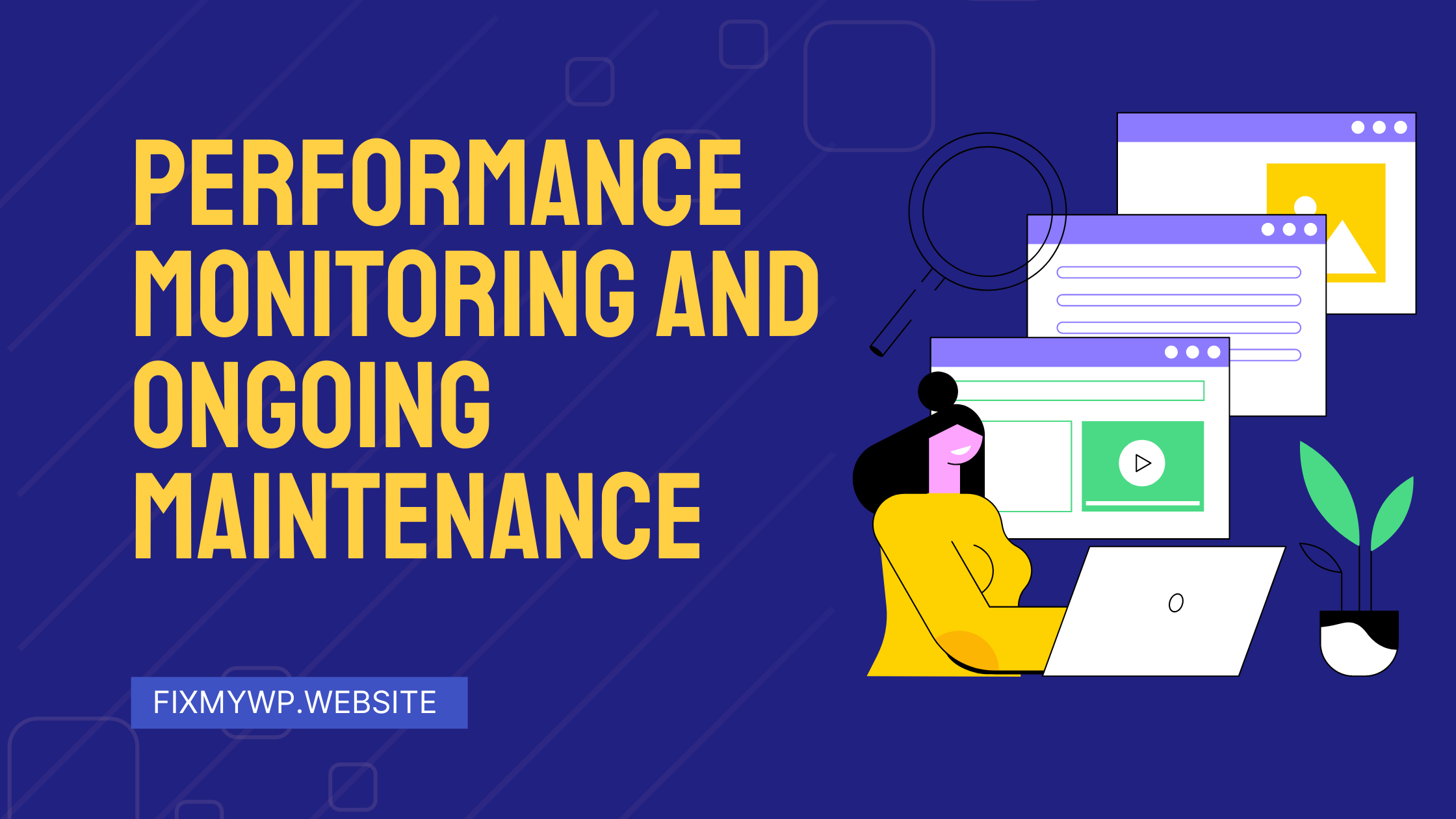
A. The Importance of Monitoring Website Performance
Once you have implemented various speed optimization techniques on your WordPress website, it is crucial to regularly monitor its performance. Monitoring allows you to track the effectiveness of your optimizations and identify any potential issues that may arise. Here are some reasons why monitoring website performance is essential:
- User experience: Monitoring performance helps ensure a positive user experience. By continuously evaluating your website’s speed and responsiveness, you can identify and address any slowdowns or bottlenecks that may hinder user satisfaction.
- Conversion rates: Website speed directly impacts conversion rates. Faster websites have higher chances of converting visitors into customers or subscribers. Monitoring performance allows you to optimize your website’s speed to improve conversion rates and increase revenue.
- SEO rankings: Search engines like Google consider website speed as a ranking factor. Monitoring performance helps you identify any speed-related issues that may negatively affect your SEO rankings. By maintaining optimal website speed, you can enhance your visibility in search engine results.
B. Tools for Tracking Website Speed and Performance Metrics
To effectively monitor website performance, you can utilize various tools that provide valuable insights into speed and performance metrics. Here are some popular tools you can use:
- Google PageSpeed Insights: Google PageSpeed Insights analyzes your website and provides suggestions for improving speed and performance. It gives you a score and highlights specific areas that need attention.
- GTmetrix: GTmetrix offers detailed performance reports that assess various aspects of your website, including page load times, page size, and the number of requests. It provides actionable recommendations for optimizing your website’s performance.
- Pingdom Website Speed Test: Pingdom allows you to test your website’s speed from different locations worldwide. It provides a breakdown of page elements and loading times, helping you identify areas for improvement.
- WebPageTest: WebPageTest allows you to test your website’s performance from multiple locations and provides detailed reports on loading times, waterfall charts, and other performance metrics.
By utilizing these tools, you can gain valuable information about your website’s speed and performance, enabling you to make informed decisions for further optimization.
C. Implementing Ongoing Maintenance Practices to Ensure Consistent Speed Optimization
Optimizing the speed of your WordPress website is an ongoing process. To ensure consistent speed optimization, it is important to implement ongoing maintenance practices. Here are some best practices to consider:
- Regularly update WordPress, themes, and plugins: Keep your WordPress core, themes, and plugins up to date. Developers often release updates that include performance improvements and bug fixes, ensuring optimal speed and security.
- Remove unused plugins and themes: Unused plugins and themes can affect your website’s performance. Regularly review your installed plugins and themes and remove any that are unnecessary or no longer in use.
- Clean up your database: Over time, your WordPress database can accumulate unnecessary data, impacting performance. Use database optimization plugins or execute manual cleanup queries to remove redundant data and optimize database tables.
- Monitor and optimize images: Continuously monitor and optimize the images on your website. Compress images without compromising quality, resize them as needed, and consider lazy loading to improve overall loading times.
- Review and optimize code: Regularly review your website’s code to identify any performance issues. Minify CSS and JavaScript files, remove unused code and optimize your website’s codebase for faster execution.
- Monitor website security: Regularly scan your website for malware and vulnerabilities. A compromised website can affect performance and speed. Implement robust security measures and use security plugins to ensure your website `remains protected and performs optimally.
- Monitor server resources: Keep an eye on your server resources, such as CPU usage, memory utilization, and disk space. If you notice any resource bottlenecks, consider upgrading your hosting plan or optimizing resource-intensive elements on your website.
- Backup your website regularly: Implement a regular backup schedule to safeguard your website’s data and content. In the event of any unforeseen issues, having a recent backup ensures you can quickly restore your website without significant downtime.
- Monitor website uptime: Utilize uptime monitoring tools or services to track your website’s availability. Consistent uptime ensures that your website remains accessible to users, contributing to a positive user experience.
- Stay informed about industry updates: Keep up with the latest trends and advancements in website speed optimization. Subscribe to relevant blogs, forums, and newsletters to stay informed about new techniques, tools, and best practices.
By implementing these ongoing maintenance practices, you can ensure that your WordPress website remains optimized for speed and performance. Regular monitoring, updates, optimizations, and security measures will help you maintain a fast and reliable website experience for your visitors.
Remember, speed optimization is not a one-time task but an ongoing effort. Continuously evaluate your website’s performance, make necessary adjustments, and stay proactive in keeping your website optimized for speed. Regular maintenance and monitoring will help you deliver an exceptional user experience, improve conversion rates, and enhance your website’s overall success.
Conclusion
Transforming your WordPress website into a speed-optimized powerhouse is essential for captivating visitors, boosting conversions, and gaining an advantage in search engine rankings. By implementing the strategies outlined in this comprehensive guide, you can elevate your website’s performance to new heights. From optimizing themes and plugins to image compression, caching, and database optimization, each step contributes to a faster, smoother user experience. Embrace these techniques and watch your website soar with improved speed, enhanced user engagement, and better SEO rankings.
FAQ (Frequently Asked Questions)
Q1. How much of an impact does website speed have on SEO?
A1. Website speed is a crucial factor in SEO. Search engines prioritize fast-loading websites as they provide a better user experience. Faster websites tend to have lower bounce rates and higher engagement, signaling to search engines that the content is valuable and relevant.
Q2. Are there any risks involved in optimizing my website for speed?
A2. While optimizing your website for speed is generally beneficial, there are potential risks if not done correctly. It’s essential to back up your website before making significant changes and test each optimization step carefully to ensure compatibility and functionality.
Q3. Can I achieve significant speed improvements without technical expertise?
A3. Absolutely! Many optimization techniques can be implemented by non-technical website owners. Utilize user-friendly caching plugins, image optimization tools, and follow step-by step guides provided by reputable resources. However, for more advanced optimizations or server-level changes, it might be beneficial to seek the assistance of a web developer or WordPress expert.
Q4. How often should I perform speed optimizations for my WordPress website?
A4. Speed optimization is an ongoing process. It’s recommended to regularly monitor your website’s speed and performance metrics and address any issues that arise. Additionally, stay updated with the latest versions of themes, plugins, and WordPress itself, as they often include performance enhancements.
Q5. Will implementing a CDN make a noticeable difference in my website’s speed?
A5. Yes, implementing a content delivery network (CDN) can have a significant impact on your website’s speed, especially for visitors located in different geographic regions. By distributing your static content across multiple servers worldwide, a CDN reduces latency and ensures faster content delivery.
Q6. Can I revert the speed optimizations if they negatively impact my website?
A6. In case you encounter unexpected issues or notice a negative impact on your website’s performance after implementing speed optimizations, you can revert the changes. Restore backups of your website and carefully analyze the specific optimizations that caused the issues before deciding to disable or modify them.
Q7. Are there any WordPress plugins specifically designed for speed optimization?
A7. Yes, several WordPress plugins are dedicated to speed optimization. Some popular options include WP Rocket, W3 Total Cache, Autoptimize, and WP-Optimize. These plugins offer a range of features such as caching, minification, image optimization, and database cleanup to streamline your website’s performance.
Q8. How long does it take to see noticeable improvements in website speed after optimization?
A8. The time it takes to see noticeable improvements in website speed can vary depending on the extent of the optimizations and the specific factors affecting your website’s performance. In some cases, you may experience immediate improvements, while in others, it may take a few days or weeks to see significant changes. Continuously monitor your website’s speed and performance to gauge the effectiveness of the optimizations over time.
Remember, every website is unique, and the speed optimization process may require some experimentation and fine-tuning. By implementing the strategies outlined in this guide and remaining vigilant in monitoring your website’s performance, you can achieve a faster, more efficient WordPress website that delights visitors and helps you achieve your online goals.