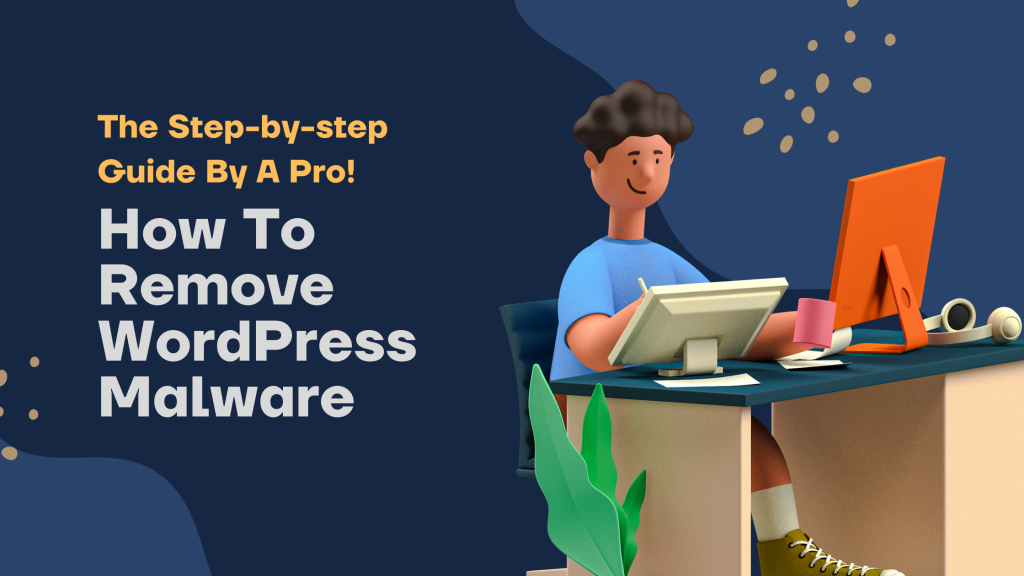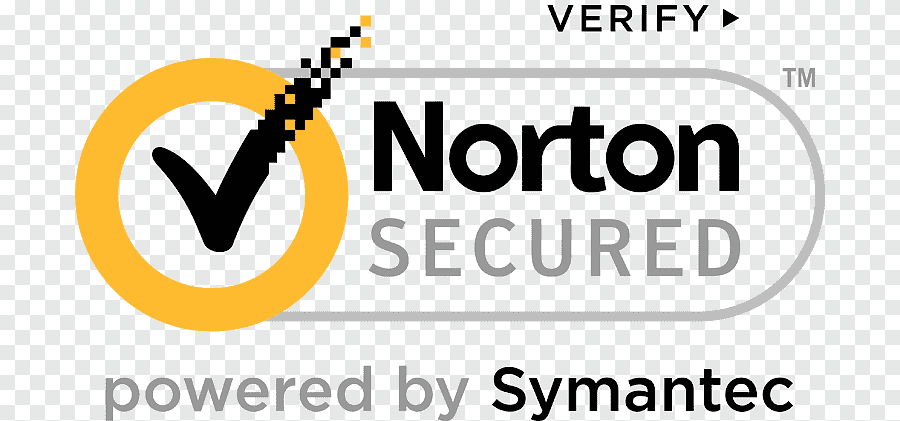WordPress is a popular content management system (CMS) that runs on most websites. It is easy to use but can also be vulnerable to malware attacks.
WordPress is a great platform for bloggers and business owners. However, it can also be vulnerable to malware attacks. If you are experiencing any of the following symptoms, it may be time to remove your WordPress website from the internet and restore it with a fresh installation.
- You Are Experiencing Slow Performance On Your Website
- You See Random Ads And Popups On Your Site
- Your Website Is Displaying Incorrect Information Or Content
- You Are Unable To Access Your Site From Certain Locations
- Your Visitors Are Reporting Error Messages Or Bugs In Their Websites
- You See Unwanted Redirections Or White-Listed Links When Navigating Through The Web
- Malicious Code Is Being Installed On Your Website
- Third-Party Software Is Being Installed On Your Website
- Customization Features Of WordPress Are Being Hijacked By Hackers
- Other Serious Issues With The Security Of Your Site May Be Occurring As Well
Table of Contents
1: What Is WordPress Malware?
WordPress is a popular content management system (CMS) that can be used to create websites or blogs. WordPress malware is a type of malware that targets WordPress websites and can cause them to malfunction or be infected with viruses. WordPress malware can also steal user data, inject ads into pages, and more. To protect your WordPress website from being infected with malware, it is important to use a reputable security plugin and keep up-to-date on security updates.
2: How Does WordPress Malware Attack My Website?
When a malicious person finds a way to break into your WordPress website, they can do a number of things. They can insert harmful code that will infect your website with malware, steal your login information, or even take over your entire website and redirect traffic to their own sites.
There are many different ways that a malicious person can break into your WordPress website. The most common way is by finding an unsecured password or by hacking into your website through vulnerabilities in the code. If you have not updated your WordPress software in a while, there is a good chance that you are vulnerable to attack.
Once someone has access to your WordPress website, they can do almost anything they want. They could install malware on your site, steal passwords and other sensitive information, or even take over the entire site and redirect users to their own sites. If you notice any strange activity on your site or if you think someone may have broken into it unauthorizedly, it is important to take action right away and contact us for help.
3: How To Remove WordPress Malware Fast And Safely With Our Expert Assistance
WordPress malware can be a major headache for website owners, as it can slow down or even stop the website altogether. Thankfully, there are a variety of methods available to remove WordPress malware quickly and safely with the help of an expert.
Our team at Removal Guides can help you identify and remove any WordPress malware infection, quickly and safely. We have years of experience removing malware from all kinds of websites, so we know how to get your site back up and running as quickly as possible. Contact us today for more information about our WordPress malware removal services!
4: How Do I Know If My Website Has Been Affected By WordPress Malware?
If you’re concerned that your website has been affected by WordPress malware, there are a few things you can do to check. First, visit the site’s security certificate page. On this page, you’ll be able to see if the site is using an invalid or expired security certificate. If so, this could be a sign that the site has been infected with malware. Next, use a free malware scanner to check for any malicious files or code on the server. Finally, use anti-virus software to scan the computer used to access the website for any infections. If you find any signs of malware on your website, please contact a professional security company for assistance Remove WordPress Malware
5: What Should I Do If My Website Has Been Affected By WordPress Malware?
If you have been affected by WordPress malware, there are a few things you can do to help remove the virus and protect your website. First, make sure that you have up-to-date antivirus software installed on your computer. This will help to protect your computer from malicious files and viruses. Second, make sure that you have updated your WordPress installation. If you have not done so recently, then you may need to take action to remove any infected files. Finally, be sure to keep a close eye on your website and regularly scan for malware infections. If you notice any suspicious activity or changes on your website, be sure to take action immediately!
Let me take you through the steps to remove malware from your WordPress site.
1: Check for Malware Infection
The first step is to check for malware infection. This can be done by using a variety of antivirus software, including the free versions that are available online i.e Wordfence. If you find any signs of malware on your website, please contact a professional security company for assistance.
2: Remove Malicious Files
If you have been infected with WordPress malware, then there are likely some malicious files on your computer. To remove these files, you will need to take action to remove the virus from your computer. This can be done through a number of different anti-virus software, I recommend using your windows default anti-virus, but make sure it is up to date.
3: Update Your WordPress Installation, Plugins and Themes
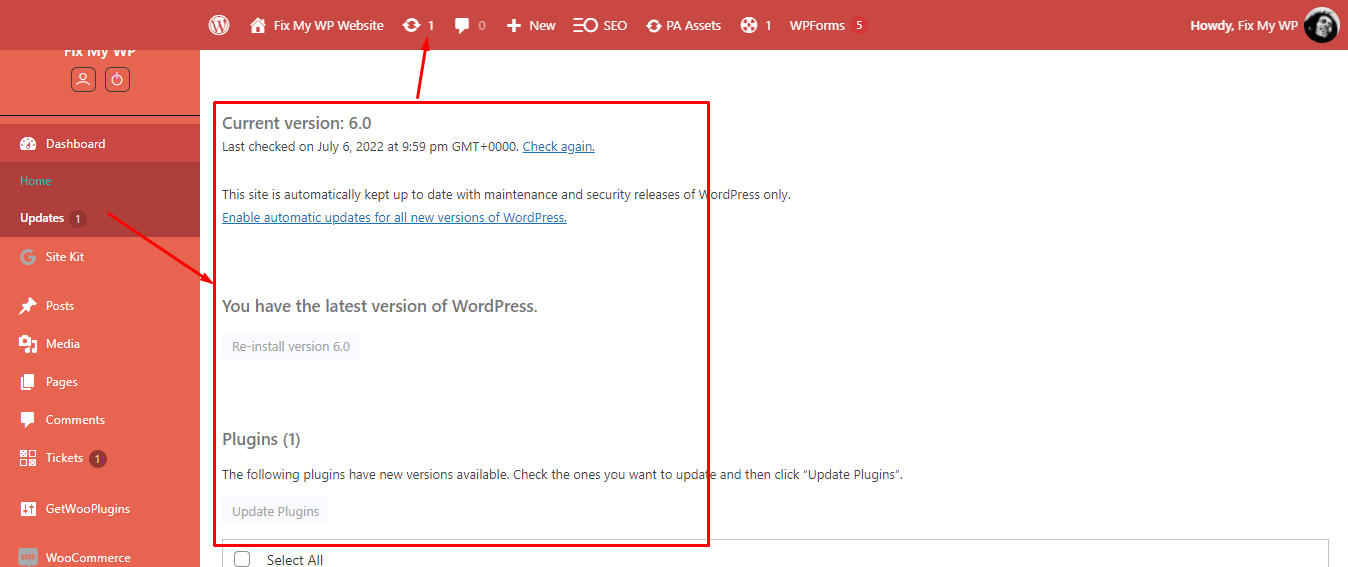
If you have not updated your WordPress, Plugins, and Themes in a while, then you may need to take action to update them. To update your WordPress cores, plugins, and themes, log in to your website admin dashboard, then go to Home>Updates and update WordPress from there.
4: Now Scan Your WordPress Site
To scan your Website you need to follow these steps.
a) Log in to your WordPress site using your administrative account
b) Click on “Plugins” in the left-hand navigation
c) Click on “Manage Plugins”
d) Install the latest version of the WordFence plugin
e) Activate the plugin
f) Scan Your Website for Infection
Once you have scanned your WordPress installation and found any infected files in the report, you will find a button to repair it or delete it, so this is an important step, make sure that you are not going to remove any files which are related to the theme, plugins, or WordPress cores. If you can’t figure it out then you should hire a professional malware removal service. You can find a lot of affordable services on the Fiverr marketplace.
6: How Can I Avoid Being Affected By WordPress Malware In The Future?
Here are six ways to help protect yourself from WordPress malware in the future:
1) Use a reliable security plugin. There are many good plugins available that will help protect your site from attack. Make sure to choose one that is specifically designed to protect WordPress sites.
2) Keep your site updated. Keep your WordPress software and plugins up-to-date to ensure maximum protection against attacks.
3) Use strong passwords and two-factor authentication (2FA). A strong password and 2FA will help protect your site against brute force attacks and theft of user credentials, respectively.
4) Limit access to sensitive data. Only allow authorized users access to the files and folders on your WordPress site that require access for their job or role in the organization.
5) Regularly back up your site using a secure method such as FTP or SFTP. If something were to happen to the site that prevented you from accessing it, you would be able to restore it using the backed-up files.
Final Thoughts
These are some of the most common issues that end-users experience when their websites are infected with malware. If you are experiencing any of these issues, it is recommended that you contact a professional immediately for assistance in removing the problem.